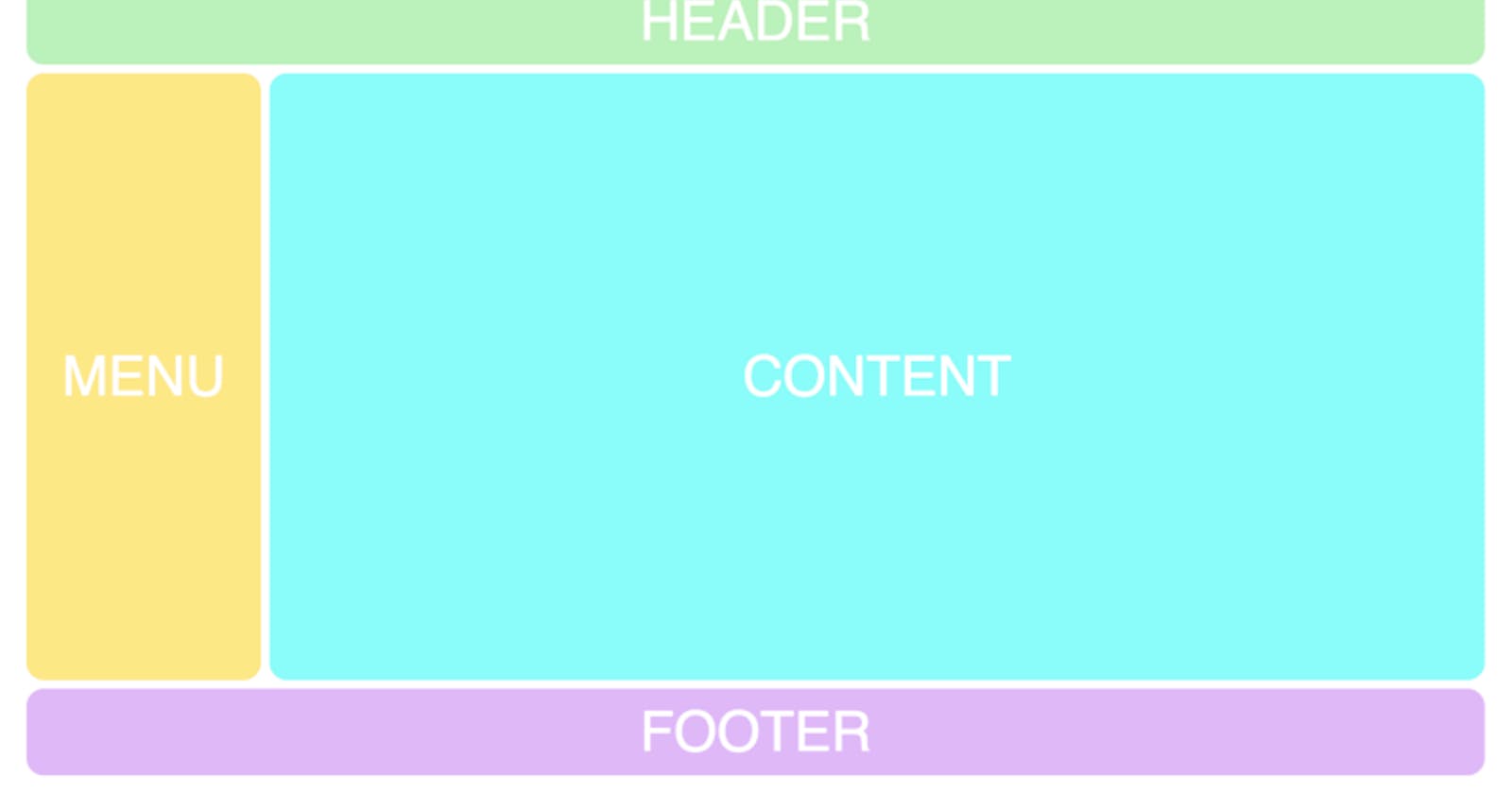The CSS Grid module is a fantastic tool for creating mockups of websites. It allows you to experiment with the layout faster than any other system I’ve tried.
In this article, I’ll teach you how.
I’ve also created a free CSS Grid course. Click here to get full access to it.
Alternatively, check out this article, which explains what you’ll learn throughout the course:
Want to learn CSS Grid? Here’s my free full-length course. Merry Christmas!
Our grid
We’re going to start out with a very basic grid which mimics a classic website:
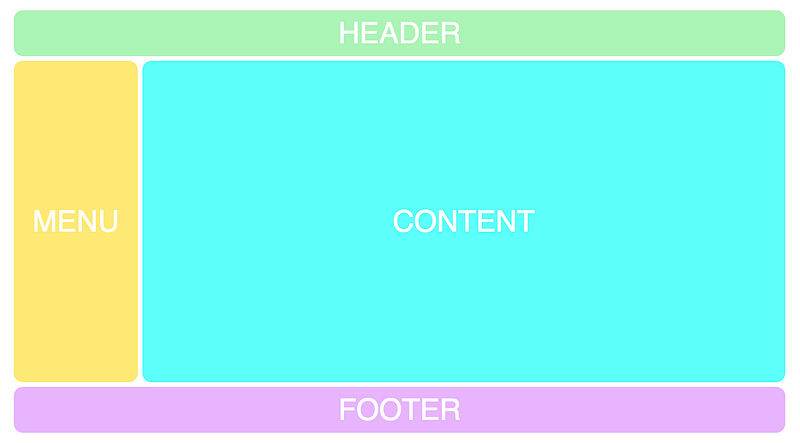 I’ve styled our example a little bit, but that has nothing to do with CSS Grid, so I’m leaving that out.
I’ve styled our example a little bit, but that has nothing to do with CSS Grid, so I’m leaving that out.
First, I’ll explain the HTML and CSS we need to get this working, which I’ve broken down to four parts. Once you’ve understood those, we’ll move on to the layout experimentations.
If you’re completely new to CSS Grid, you might want to skim through my 5-minute introduction article on the subject.
1. The markup
The first thing we need is a little bit of HTML. A container (the element we’ll turn into a grid) and the items (header, menu, content, footer).
<div class="container">
<div class="header">HEADER</div>
<div class="menu">MENU</div>
<div class="content">CONTENT</div>
<div class="footer">FOOTER</div>
</div>
2. Basic setup in CSS
Then we need to set up our grid and specify how many rows and columns we need. Here’s the first CSS for doing that:
.container {
display: grid;
grid-template-columns: repeat(12, 1fr);
grid-template-rows: 50px 350px 50px;
grid-gap: 5px;
}
I’m going to add more later, but I first want you to understand this.
Here’s what the above code says: create a grid with twelve columns, each being one fraction unit wide (1/12 of the total width). Create three rows, where the first will be 50px tall, the second 350px and the third one 50px. Finally, add a gap between the items in the grid.
3. Adding grid-template-areas
The feature which will allow us to experiment with layout super easily is called template areas.
To add it to the grid we’ll simply give the container a grid-template-areas property. The syntax might be a bit weird, as it’s unlike any other CSS syntax out there. Here it is:
.container {
display: grid;
grid-gap: 5px;
grid-template-columns: repeat(12, 1fr);
grid-template-rows: 50px 350px 50px;
grid-template-areas:
"h h h h h h h h h h h h"
"m m c c c c c c c c c c"
"f f f f f f f f f f f f";}
The logic behind the grid-template-areas property is that you create a visual representation of your grid in the code. As you can see, it has three rows and twelve columns, just like we’ve defined in grid-template-columns and grid-template-rows.
Each line represents a row and each of the characters (h, m, c, f) represent a grid cell.
Each of the four letters now forms a rectangular grid-area.
As you might have guessed, I’ve chosen the characters h, m, c, f because our grid consists of header, menu, content and footer. I could have called them whatever I wanted, of course, but it makes sense to use the first character of the items they’re describing.
4. Giving areas to the items
Now we need to connect these characters with our items in the grid. To do that we’ll use the grid-area property:
.header {
grid-area: h;
}
.menu {
grid-area: m;
}
.content {
grid-area: c;
}
.footer {
grid-area: f;
}
This results in the following layout:
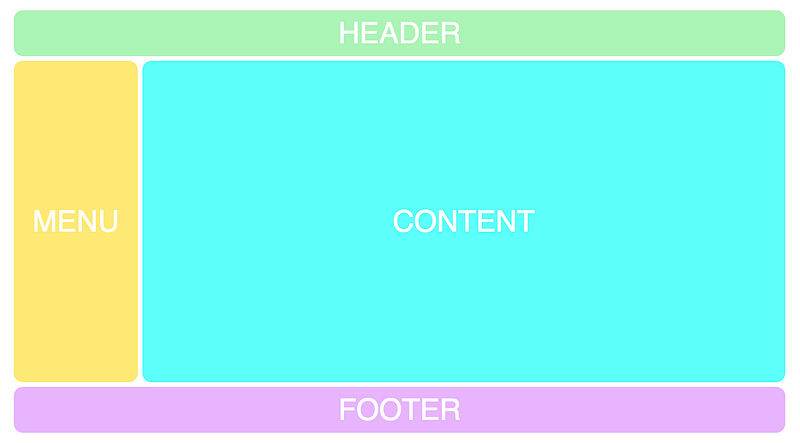
Experimenting with the layout
Now we’ve finally reached the beauty of this feature, as we can experiment with the layout super easily. It’s just a matter of changing the characters of the grid-template-areas property. Let’s, for example, move the menu over to the right-hand side instead:
grid-template-areas:
“h h h h h h h h h h h h”
"c c c c c c c c c c m m”
“f f f f f f f f f f f f”;
Which results in this layout:
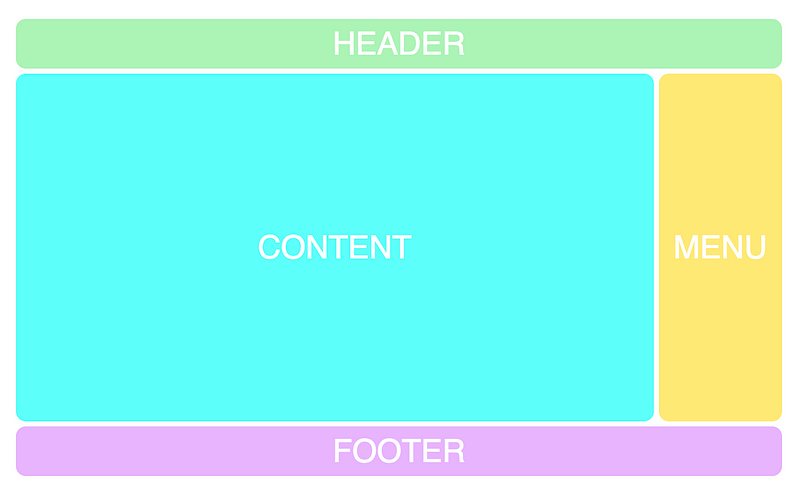
We can use dots to create blank grid cells.
grid-template-areas:
“. h h h h h h h h h h .”
"c c c c c c c c c c m m”
“. f f f f f f f f f f .”;
Here’s how that’ll look:
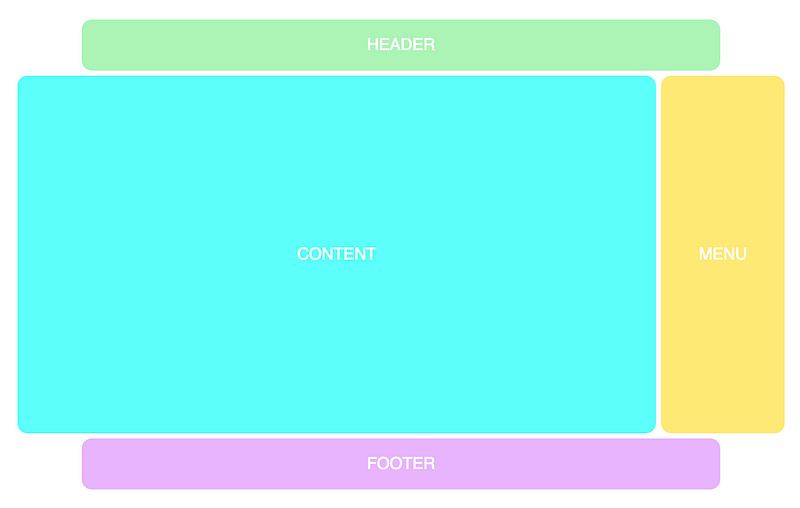
Now I’d recommend you to check out this screencast of my CSS Grid course, where you’ll be able to experiment with the code yourself.
Adding responsiveness to the mix
Combining this with responsiveness is also a killer feature, as this simply wouldn’t have been possible to do with only HTML and CSS before. Let’s say you want the menu up beside the header when it’s being viewed on mobile. Then you can simply do like this:
@media screen and (max-width: 640px) {
.container {
grid-template-areas:
"m m m m m m h h h h h h"
"c c c c c c c c c c c c"
"f f f f f f f f f f f f";}
}
And that’ll result in the following:
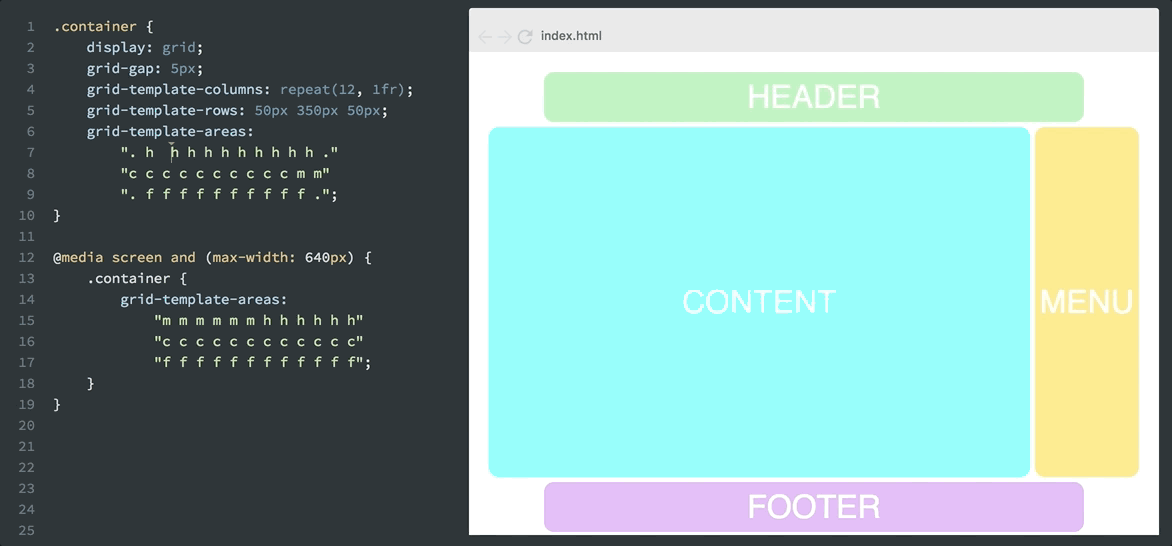
Remember that all these changes are done with pure CSS, without touching the HTML. We can shuffle around however we want, regardless of how the div tags are laid out in the markup.
This is called source-order independence, and it’s a huge step forward for CSS.
It allows the HTML to be what it was intended to be: markup for content. And not for styling, as that’s the job of CSS.
If you’re interested in learning more about CSS Grid, just click here to get to the full course.
Thanks for reading! If you have any feedback or questions, please leave a comment below. Alternatively, reach out to me via Twitter :)